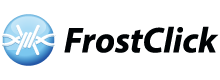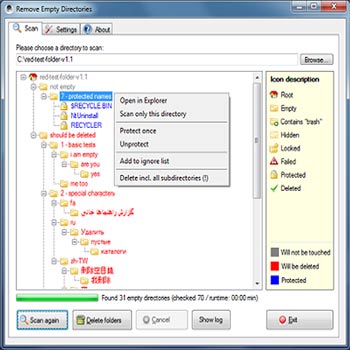Remove Empty Directories (RED) from JonasJohn.de does what all Windows programs should do, and that is remove empty folders when they are no longer used. This might not seem like a big problem, but the truth is these empty folders will, over time occupy a lot of space. With this freeware for Windows, that won’t be a problem anymore.
Once this program is installed, you can use it to quickly get rid of all those empty folders. It’s a small application and when you first run it you will just see a virtually empty pane and an icon. At the top is a dialog box that you will use to search for a specific folder or drive. The default setting will scan your entire C drive, but this can be changed.
The scan button is at the bottom and you click it to begin the process of removing the empty directories. The time this will take depends on the size of your hard disk so if you got a big disk be prepared to wait a few minutes. Once the scan is complete, you will see a folder tree pop up. The red ones are empty and will be removed, while the grey ones won’t be affected. The blue ones are protected.
Once the list has been displayed, you can delete those folders. If you see some empty folders that RED doesn’t delete, it’s because those folders have hidden files and are used by other programs. RED’s default settings work fine, but you can tweak it at the Settings menu. Both basic and advanced options are available there, including setting folder parsing, integrating with Windows Explorer and more.
Related Links:
Remove Empty Directories Official Website