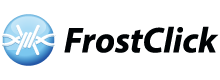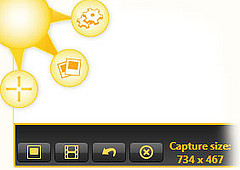Jing is a very nifty and user friendly screen capture application from TechSmith. You can use it to snap a picture or even record a video of your computer screen and then share the media with whom ever you might like over web, email or IM. It is available for both Windows and Mac and it’s basic version is completely free (you have to sign up for a free account with screencast.com though – see below for more info).
Jing is a very nifty and user friendly screen capture application from TechSmith. You can use it to snap a picture or even record a video of your computer screen and then share the media with whom ever you might like over web, email or IM. It is available for both Windows and Mac and it’s basic version is completely free (you have to sign up for a free account with screencast.com though – see below for more info).
Capturing Still Images
I use screen capture mostly to report bugs and weird things happening to my computer, but you might find it very useful to take a snapshot of a website or somebody’s facebook profile (hmmm…). What I like about this application is the fact that you can instantly edit the screen shot you took and add text, frames, or arrows highlighting the important (or funny) parts of your picture.
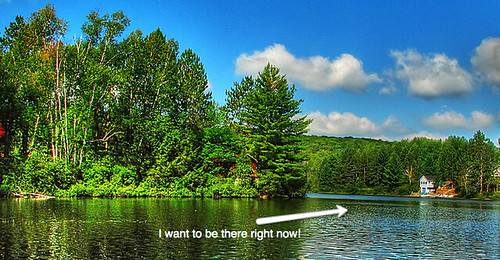
Capturing Video
The video capture side of this application is as easy as taking a still. You just select the area you want to record and press record. If you have a microphone hooked up to your computer, it will record your audio as well.
I find screencasting (recording a video of what you are doing on the computer) useful for many different things. I use it mostly to record tutorials on how to do something on a computer, but I’ve also recorded slide shows adding my commentary to them.
There are few limitations on the basic version of this software you should know about. Any video you record with Jing cannot be longer than 5 minutes and you can save it only as a flash video file (.swf files can be easily opened with any web browser – Firefox or Internet Explorer for example – as long as it has a flash plug in installed, which most do now-a-days). It will also have the Jing brand name embedded into your video at the beginning and the end with the link to their website. I don’t think it is a big deal if you plan use this software for personal stuff, but if you would like to use it for a company, you might want to purchase the pro version ($14.95/year).
Sharing the recorded media
Whether you take a picture of your screen or record a video, there are a few things you can do with your media directly from the application. You can save to your desktop, copy to your clipboard or upload it directly to Screencast.com. Screencast is a website own by the same company that will host your files free as long as you don’t go over a 2GB storage space and 2GB monthly bandwidth limit – they will just ask for your email. After you upload something to Screencast.com, you can just copy and paste the link to your email and you are done!
Let us know if you like this application – leave a comment below!
Related Links:
Jing’s Website
Tech Smith’s Website
Tryad’s Website